Introduction:
When Apple Inc. has released the first iPhone SDK in 2007 and invited third-party developers to create iPhone apps, it has declared Objective-C as the official iOS programming language supporting X-code as a development tool & IDE. After seven years, in 2014, again iOS platform has declared Swift as a next-generation programming language in addition to Objective-C. Swift comes with myriads of advantages over Objective-C and entirely befitting for current needs. Therefore, Apple has avoided upgrading Objective-C and created Swift from scratch. Thus, seasoned iOS developers avoid converting Objective-C code into Swift code and write an app in the Swift code from scratch. However, some apps are of a big scale, and writing from scratch in Swift proves costly affairs. Hence, developers prefer to use converting tools in the X-code or third-party service providers and manage things tactfully.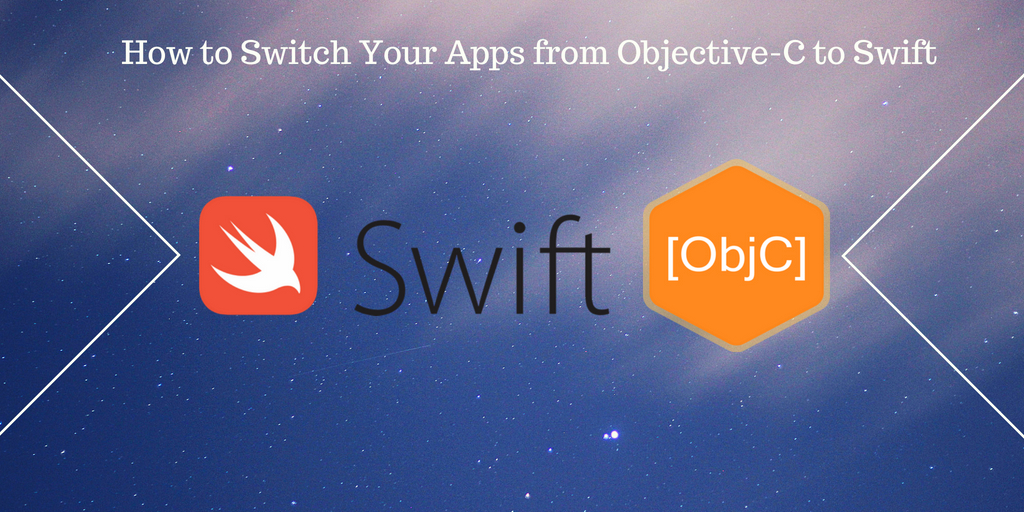
Objective-C to Swift Converter
Apple offers modern Objective-C converter in X-code, which helps developers to do following important things during conversion.- Implementing Enum Macros
- Changing ID to InstanceType
- Assists in updating @proprty syntax
| To use converter in X-code Edit -> Convert -> To Modern Objective-C SyntaxOr Edit -> Refactor -> Change To Modern Objective-C Syntax To convert a full Objective-C app to Swift, use Swiftify. |
Tips While Using Objective-C to Swift Converter
Before giving you a step-by-step guide to convert the code, I would like to give you following tips.Attend One Class at a Time
The program paradigms of both iOS languages are different and can create issues if we are going to use tools to convert code line-by-line. Therefore, it is advisable to covert one class at a time. Remember that, unlike Objective-C, Swift doesn’t have subclasses. Therefore, you will end up with two different types of files in-app code document, (.h) type and (.m) type.- (.h) type contains a @interface section
- (.m) type contains a @implementation section
Creating a Bridging Header
Once you add an Objective-C file into Swift target or vice versa, you will have chances to develop a bridging header file. Thus, when you import the (.h) file into the bridging header, it becomes visible to Swift.Accomplish Nil Check
You get a zero value in return wherever a message is sent to a nil object in Objective-C programming. If you want to avoid it, you must perform nil checks as per need.Get Wrapped Value
You can substitute the Optional with String in the Swift because you can get syntactic sugar for starting types optional. When you use two methods, including Optional Chaining and Forced Wrapping, you receive wrapped value from the elective container in two conditions:- If a conditional statement obtains a value when it exists
- If the conditional statement is not nil
Use Tuples
Besides Optionals, Apple has a new development language define as Tuples. Its aim is different grouping values into one compound value, a better tool to create a model at a place.Conversion Process
Let’s check it step-by-step.- Select a pair of (.h) and (.m) files you want to convert
- Search #import “MyViewController.h” across the code document and remove it
- In all .m files, you need to replace #import “[filename].h” instances with #import “[MyProject]-Swift.h”
- In all the .h files, replace @class [filename] with #import “[filename].h”
- Now, transform Objective-C files to Swift using Swiftify Xcode Extension
- Replace (.h) and (.m) files with converted (.swift) files
- Now, it is time to fix the conversion error, and the Swiftify extension can help you in this regard
- Now, you can build and run the project smoothly
- If you have chosen to convert the entire project, you can transform AppDelegate class now
Conclusion:
After an overview of the entire conversion process, you may have decided that you should have an expert team of iOS developers who used to do the same and converted several projects successfully. In due course, a team of iOS app developers at SysBunny may prove the right choice for you even you want to create your Objective-C app from scratch in Swift code.Would you like to begin a thread of conversations with us?